How to Use Emojis on Mac
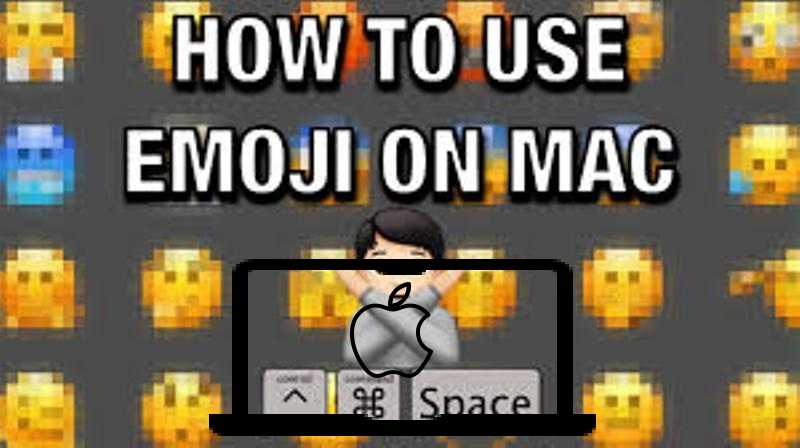
Emojis have transformed digital communication, allowing us to express emotions and ideas with colorful characters. If you're new to Mac or haven't explored its emoji capabilities yet, you'll be delighted to discover how seamlessly emojis integrate into macOS.
This comprehensive guide will show you:
- ⌨️ The quickest keyboard shortcut to access emojis
- 🖱️ How to use the emoji picker (Character Viewer)
- 💡 Hidden tricks for power users
- 🔄 How to access the latest emojis in macOS
- ⚠️ Troubleshooting tips when emojis don't work
Did You Know? Your Mac supports over 3,600 emojis, including all the latest additions from Unicode 15.0 like 🪭 (fan) and 🪽 (wing).
⌨️ Method 1: The Quickest Way (Keyboard Shortcut)
Standard Emoji Shortcut
- Place your cursor where you want the emoji
- Press Control + Command + Space simultaneously
- The emoji picker will appear instantly
- Browse categories or search for specific emojis
- Click an emoji or press Enter to insert it
Pro Tip: After opening the emoji picker, start typing to search. For example, type "cat" to see all cat-related emojis 🐱.
Alternative Shortcuts
Depending on your Mac model and macOS version:
- Fn + E: Works on some MacBooks (enable in Keyboard Preferences)
- Edit Menu: Some apps show "Emoji & Symbols" in the Edit menu
- Touch Bar: If your Mac has one, tap the emoji icon on the Touch Bar
🔍 Method 2: Using the Character Viewer
The Character Viewer is macOS's comprehensive emoji and symbol browser:
How to Open Character Viewer
- Click the Apple menu in the top-left corner
- Select System Preferences
- Choose Keyboard
- Check "Show keyboard and emoji viewers in menu bar"
- Now click the menu bar icon (looks like a small keyboard or emoji)
- Select Show Emoji & Symbols
Navigating the Character Viewer
The Character Viewer offers more than just emojis:
- Categories: Smileys, People, Animals, Food, etc.
- Recently Used: Your most frequently used emojis
- Search: Find specific emojis by name
- Variations: Skin tones, gender options
- Technical Symbols: Math, currency, punctuation
Bonus: Drag the Character Viewer window edges to resize it for better browsing.
👆 Method 3: Using the Touch Bar (For MacBook Pro)
Accessing Emojis via Touch Bar
- Tap any text field to activate the cursor
- Look for the emoji icon on your Touch Bar (smiley face)
- Tap the emoji icon to open the emoji picker
- Swipe left/right to browse categories
- Tap an emoji to insert it
Customizing Touch Bar Emoji Access
To make emojis even easier to access:
- Go to System Preferences > Keyboard
- Select the Keyboard tab
- Click Customize Control Strip
- Drag the emoji icon to your preferred position
Note: The Touch Bar is only available on certain MacBook Pro models (2016-2020). Newer Macs with Apple Silicon don't include the Touch Bar.
🎤 Method 4: Using Dictation for Emojis
How to Insert Emojis by Voice
- Enable dictation in System Preferences > Keyboard > Dictation
- Place cursor where you want the emoji
- Press the dictation shortcut (default is Fn key pressed twice)
- Say the emoji name clearly (e.g., "heart emoji" or "smiling face emoji")
- Your Mac will insert the appropriate emoji (❤️ or 😊)
Voice Command Tips:
- Be specific: "winking face emoji" gives you 😉
- For objects: "pizza emoji" becomes 🍕
- For animals: "dog emoji" inserts 🐶
💡 Pro Tips for Emoji Power Users
1. Emoji Skin Tone & Gender Variations
- Open the emoji picker
- Select a people emoji (like 👍 or 🙋)
- Press and hold to see variations
- Choose your preferred skin tone or gender
Note: Your selection becomes the default for that emoji.
2. Create Custom Emoji Shortcuts
For frequently used emojis:
- Go to System Preferences > Keyboard > Text
- Click the + button
- In Replace, type your shortcut (e.g., ":smile:")
- In With, paste your preferred emoji (😊)
Now typing ":smile:" will automatically convert to 😊.
3. Recent Emoji History
The emoji picker remembers your most frequently used emojis:
- Open the emoji picker
- Click the clock icon (Recent tab)
- See your last 30 used emojis
🆕 How to Get the Latest Emojis on Mac
Updating to Get New Emojis
New emojis arrive with macOS updates:
- Click the Apple menu > About This Mac
- Click Software Update
- Install any available updates
- Restart if required
Current Version: macOS Sonoma (14.0) includes Unicode 15.0 emojis.
Previewing Future Emojis
You can see upcoming emojis before they're officially available:
- Visit emojipedia.org
- Search for "emoji [version]" (e.g., "emoji 15.1")
- Check the "Apple" column to see how they'll look on Mac
Warning: Some websites claim to provide "early access" to new emojis. These are usually fake—only official macOS updates deliver new emojis.
⚠️ Troubleshooting Emoji Problems
Emoji Picker Not Working?
Try these fixes:
- Restart your Mac: Often resolves temporary glitches
- Check keyboard shortcuts: Go to System Preferences > Keyboard > Shortcuts
- Reset the Character Viewer: Delete ~/Library/Preferences/com.apple.CharacterPicker.plist
- Update macOS: Older versions may have limited emoji support
Emojis Showing as Boxes?
This usually means:
- The app you're using doesn't support emojis (try a different app)
- Your macOS version is too old (update to latest)
- Font corruption (reset fonts via Font Book)
Some Emojis Missing?
Certain emojis might be unavailable because:
- They're new and require a macOS update
- Regional restrictions apply
- The app you're using filters certain emojis
❓ Frequently Asked Questions
Can I add custom emojis to my Mac?
While macOS doesn't natively support custom emoji packs, you can:
- Use apps like Rocket (custom Slack-style emoji shortcuts)
- Create text replacements for frequently used combinations
- Copy-paste images from websites as pseudo-emojis
Why do emojis look different on my Mac vs. iPhone?
Apple designs platform-specific emoji styles:
- Mac emojis are more detailed with subtle shading
- iOS emojis are brighter with bolder outlines
- The basic designs are consistent but styled differently
How do I make emojis bigger in messages?
To increase emoji size:
- In Messages: Select emoji > press Command + Plus (+)
- In most apps: Increase font size before inserting emoji
- For social media: Some platforms let you enlarge emojis by adding multiple (e.g., 😂😂😂)
🎉 Master Mac Emojis Today!
Now you're equipped with all the knowledge to use emojis like a pro on your Mac. Whether you prefer keyboard shortcuts, the Character Viewer, or dictation, you can express yourself with colorful emojis in any application.
Try these now:
- Practice the Control + Command + Space shortcut
- Explore the Character Viewer's hidden symbols
- Set up custom text replacements for your favorite emojis
Have questions or tips to share? Leave a comment below and help other Mac users become emoji experts! 👇💬