How to Get Emojis on Windows
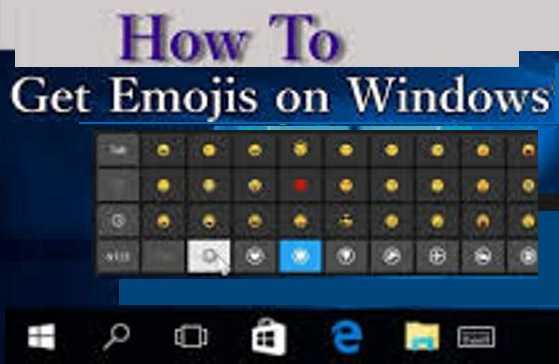
Emojis have become essential for modern digital communication, and Windows offers several convenient ways to access them. Whether you're using Windows 10 or the newer Windows 11, this guide will show you all the methods to bring colorful expression to your documents, emails, and messages.
In this comprehensive guide, you'll learn:
- ⌨️ The quickest keyboard shortcuts for emoji access
- 🖱️ How to use the emoji panel and touch keyboard
- 💡 Hidden tricks for power users
- 🔄 How to access the latest emojis in Windows
- ⚠️ Troubleshooting tips when emojis don't work
Did You Know? Windows 11 includes all emojis from Unicode 15.0, adding over 20 new characters like 🪽 (wing) and 🪭 (fan).
⌨️ Method 1: Keyboard Shortcut (Fastest Way)
Windows Emoji Panel Shortcut
- Place your cursor where you want the emoji
- Press Windows + . (period) or Windows + ; (semicolon)
- The emoji panel will appear instantly
- Browse categories or search for specific emojis
- Click an emoji or press Enter to insert it
Pro Tip: After opening the emoji panel, start typing to search. For example, type "cat" to see all cat-related emojis 🐱.
Windows 11 Enhanced Emoji Panel
Windows 11 offers additional features:
- GIF integration: Search and insert GIFs alongside emojis
- Recent emojis: Quickly access your most-used emojis
- Kaomoji: Access Japanese-style text faces (≧◡≦)
- Symbols: Quick access to special characters
👆 Method 2: Using the Touch Keyboard
For Touchscreen Devices
- Tap any text field to activate the cursor
- Click the keyboard icon in your system tray
- Select Show touch keyboard button
- When the keyboard appears, tap the emoji button (smiley face)
- Browse categories and select your emoji
For Non-Touch Devices
You can still use the touch keyboard:
- Right-click your taskbar
- Select Show touch keyboard button
- Click the keyboard icon that appears
- Use your mouse to select emojis
Bonus: The touch keyboard remembers your frequently used emojis and shows them first.
🗺️ Method 3: Using Character Map (Advanced)
Accessing All Unicode Emojis
- Press Windows + S to open search
- Type "Character Map" and open the app
- Check "Advanced view"
- From the "Group by" dropdown, select "Unicode Subrange"
- Choose "Emoji" from the list
- Double-click emojis to add to "Characters to copy"
- Click "Copy" then paste where needed
Note: Character Map shows emojis as black-and-white symbols, but they'll appear in color when pasted into most applications.
🔢 Method 4: Using Alt Codes (For Power Users)
How to Use Numeric Codes
- Ensure Num Lock is on
- Hold Alt and type the code on numeric keypad
- Release Alt to insert the character
| Emoji | Alt Code |
|---|---|
| ☺ | Alt+1 |
| ♥ | Alt+3 |
| ♦ | Alt+4 |
| ♣ | Alt+5 |
| ♠ | Alt+6 |
Limitation: Alt codes only work for basic symbols, not the full range of modern emojis. For colorful emojis, use the emoji panel.
💡 Pro Tips for Emoji Mastery
1. Emoji Skin Tone Variations
- Open the emoji panel
- Select a people emoji (like 👍 or 🙋)
- Press and hold to see skin tone options
- Choose your preferred variation
Note: Your selection becomes the default for that emoji.
2. Create Custom Emoji Shortcuts
For frequently used emojis:
- Go to Settings > Time & Language > Typing > Advanced keyboard settings
- Select Text suggestions
- Add your own text replacements (e.g., ":smile:" → "😊")
3. Recent Emoji History
The emoji panel remembers your most frequently used emojis:
- Open the emoji panel
- Click the clock icon (Recent tab)
- See your last used emojis
🆕 How to Get the Latest Emojis on Windows
Updating Windows for New Emojis
New emojis arrive with Windows updates:
- Press Windows + I to open Settings
- Go to Windows Update
- Click Check for updates
- Install any available updates
- Restart if required
Current Version: Windows 11 23H2 includes Unicode 15.0 emojis.
Previewing Future Emojis
You can see upcoming emojis before they're officially available:
- Visit emojipedia.org
- Search for "emoji [version]" (e.g., "emoji 15.1")
- Check the "Windows" column to see how they'll look
Warning: Some websites claim to provide "early access" to new emojis. These are usually fake—only official Windows updates deliver new emojis.
⚠️ Troubleshooting Emoji Problems
Emoji Panel Not Working?
Try these fixes:
- Restart your computer: Often resolves temporary glitches
- Check keyboard settings: Settings > Time & Language > Typing
- Update Windows: Older versions may have limited emoji support
- Run SFC scan: Open Command Prompt as admin, type sfc /scannow
Emojis Showing as Boxes?
This usually means:
- The app you're using doesn't support emojis (try a different app)
- Your Windows version is too old (update to latest)
- Font corruption (reset fonts via Settings)
Some Emojis Missing?
Certain emojis might be unavailable because:
- They're new and require a Windows update
- Regional restrictions apply
- The app you're using filters certain emojis
❓ Frequently Asked Questions
Can I add custom emojis to Windows?
While Windows doesn't natively support custom emoji packs, you can:
- Use apps like PowerToys for custom shortcuts
- Create text replacements for frequently used combinations
- Copy-paste images from websites as pseudo-emojis
Why do emojis look different on my PC vs. phone?
Platforms design their own emoji styles:
- Windows emojis have a distinctive 3D look
- Apple emojis are more rounded and cartoonish
- Google emojis are flat and colorful
- The basic designs are consistent but styled differently
How do I make emojis bigger in documents?
To increase emoji size:
- In Word: Select emoji and increase font size
- In emails: Use heading formats that enlarge text
- For social media: Some platforms let you enlarge emojis by adding multiple (e.g., 😂😂😂)
🎯 Master Windows Emojis Today!
Now you're equipped with all the knowledge to use emojis like a pro on your Windows PC. Whether you prefer keyboard shortcuts, the touch keyboard, or Character Map, you can express yourself with TikTok colorful emojis in any application.
Try these now:
- Practice the Windows + . shortcut
- Explore the emoji panel's GIF and kaomoji features
- Set up custom text replacements for your favorite emojis
Have questions or tips to share? Leave a comment below to help other Windows users! 👇💬