How to Get Emojis on Chromebook
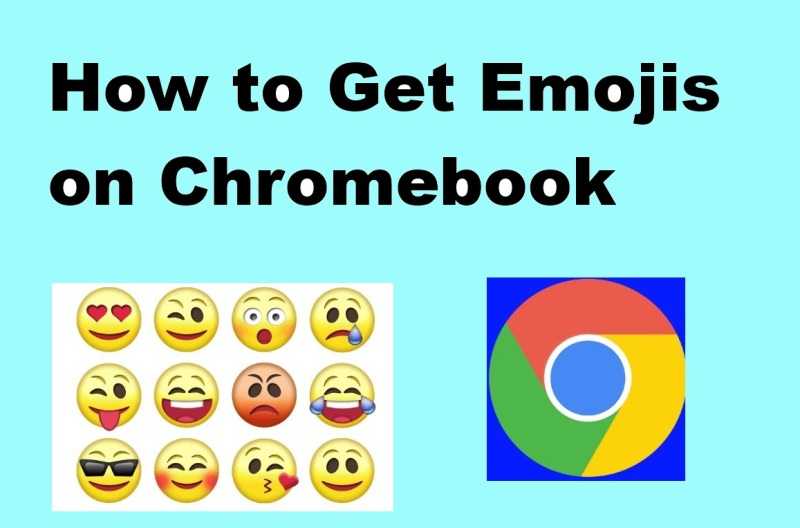
Emojis have become essential for digital communication, adding personality and clarity to messages. If you're using a Chromebook, you might wonder how to access these colorful characters. Unlike smartphones, Chromebooks don't have a dedicated emoji keyboard—but they offer several easy ways to insert emojis.
In this comprehensive guide, you'll learn:
- ⌨️ Keyboard shortcuts to quickly open the emoji picker
- 👆 How to use the touchpad gesture for emojis
- 🔍 Alternative methods for older Chromebook models
- 💡 Pro tips to customize your emoji experience
- ⚠️ How to troubleshoot when emojis won't appear
Did You Know? Chromebooks support over 3,600 emojis, including the latest Unicode 15.0 additions like 🫨 (shaking face) and 🪿 (goose).
⌨️ Method 1: Keyboard Shortcut (Fastest Way)
Standard Chromebook Keyboard
- Place your cursor where you want the emoji
- Press Search + Shift + Space simultaneously
- The emoji picker will appear—browse or search for your desired emoji
- Click the emoji or press Enter to insert it
External Keyboards
If using a non-Chromebook keyboard:
- The Windows key functions as the Search key
- Mac keyboards use the Command (⌘) key as Search
- Some keyboards may require enabling "Treat top-row keys as function keys" in Settings
Pro Tip: In the emoji picker, type a keyword (like "happy" or "cat") to quickly find relevant emojis. This works in most text fields including Docs, Gmail, and social media.
👆 Method 2: Touchpad Gesture
For Chromebooks with touchpads (most models):
Three-Finger Tap
- Place cursor in any text field
- Tap the touchpad with three fingers simultaneously
- The emoji picker will appear instantly
Note: This requires ChromeOS version 89 or later.
Gesture Not Working?
If three-finger tap doesn't work:
- Go to Settings > Device > Touchpad
- Ensure "Enable tap-to-click" is on
- Check that no custom gestures are overriding the default
🖥️ Method 3: On-Screen Keyboard
For touchscreen Chromebooks or when using tablet mode:
Step-by-Step Guide
- Tap any text field to focus it
- In the bottom-right status area, tap the clock
- Select "Keyboard" from the quick settings panel
- When the keyboard appears, tap the emoji button (😊) in the bottom-left
- Browse categories or search for specific emojis
Bonus: The on-screen keyboard shows frequently used emojis at the top for quick access.
🔢 Method 4: Alt Codes for Power Users
For users who prefer keyboard input:
Using Unicode Hex Input
- Press Ctrl + Shift + U simultaneously
- Type the Unicode hex code (see table below)
- Press Space or Enter to complete
| Emoji | Unicode | Type This |
|---|---|---|
| 😂 | 1F602 | Ctrl+Shift+U, then 1F602 |
| ❤️ | 2764 FE0F | Ctrl+Shift+U, then 2764, Space, FE0F |
| 👍 | 1F44D | Ctrl+Shift+U, then 1F44D |
Limitation: This method works in most apps but may not display properly in some web applications.
💡 Pro Tips for Emoji Mastery
1. Emoji Skin Tone Variations
- Open the emoji picker
- Select a people emoji (like 👍)
- Press and hold to see skin tone options
- Choose your preferred variation
2. Recent Emoji History
The emoji picker remembers your last 20 used emojis, shown in the "Recent" tab for quick access.
3. Emoji Combinations
Create fun combinations that render as single emojis:
- ❤️ + 🔥 = ❤️🔥 (heart on fire)
- 🧑 + 🎓 = 🧑🎓 (graduating student)
- 🐱 + ➡️ = 🐱➡️ (cat moving right)
⚠️ Troubleshooting Emoji Issues
Emoji Picker Not Appearing?
Try these fixes:
- Update ChromeOS: Go to Settings > About ChromeOS > Check for updates
- Restart your Chromebook: Press and hold the power button for 30 seconds
- Reset keyboard settings: Settings > Device > Keyboard > Reset settings
- Try a different app: Some older web apps may block emoji input
Emojis Showing as Boxes?
This means the font doesn't support the emoji:
- Switch to a modern browser like Chrome or Edge
- Avoid using Linux apps for emoji-heavy communication
- Check that "Noto Color Emoji" font is installed (default on ChromeOS)
❓ Frequently Asked Questions
Can I add custom emojis to my Chromebook?
While ChromeOS doesn't natively support custom emoji packs, you can:
- Use web apps
- Install Linux apps that support custom emoji fonts
- Copy-paste images from emoji websites
Why are some emojis missing on my Chromebook?
Missing emojis could be due to:
- Outdated ChromeOS version (update to latest)
- App limitations (try a different app)
- Regional restrictions (some emojis vary by location)
How do I make emojis bigger on my Chromebook?
To increase emoji size:
- Use keyboard shortcuts to zoom in (Ctrl + Plus)
- Change font size in specific apps
- Use the Shift + Enter trick in some apps to insert larger emojis
🎉 Master Chromebook Emojis Today!
Now you know all the best ways to access emojis on your Chromebook. Whether you prefer keyboard shortcuts, touchpad gestures, or the on-screen keyboard, you can express yourself with colorful emojis in any app.
Try these methods now:
- Test the Search + Shift + Space shortcut
- Experiment with the three-finger touchpad gesture
- Explore the latest emoji categories
Have questions or tips to share? Leave a comment below and help other Chromebook users master emojis! 👇💬