How to Do Emojis on Computer 💻😊
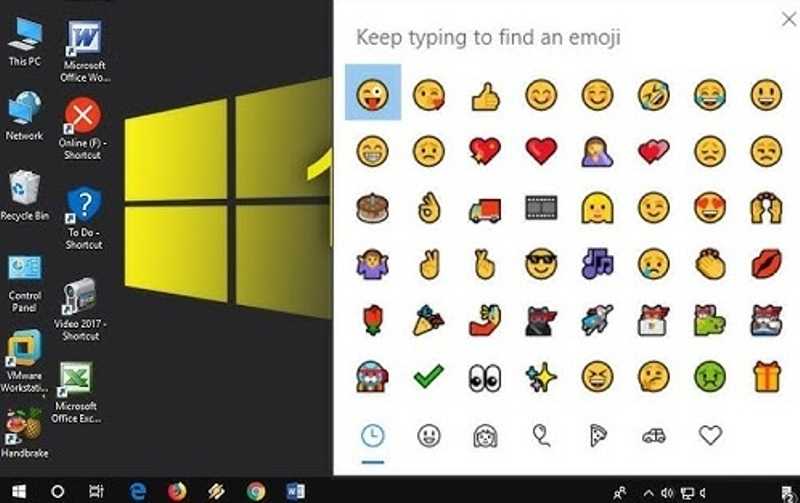
Emojis have become universal digital expressions, and using them on your computer can make communication more engaging and effective. Whether you're using Windows, Mac, or Chromebook, this guide will show you all the ways to access emojis on your desktop or laptop.
In this comprehensive guide, you'll learn:
- ⌨️ Keyboard shortcuts for all major operating systems
- 🖱️ How to use built-in emoji pickers
- 🌐 Browser-based emoji solutions
- 💡 Pro tips for power users
- ⚠️ How to troubleshoot emoji problems
Did You Know? Modern computers support over 3,600 emojis, including all the latest Unicode 15.0 additions like 🪽 (wing) and 🪭 (fan).
🪟 How to Do Emojis on Windows
1. Emoji Panel Shortcut Windows
- Place cursor where you want the emoji
- Press Windows + . or Windows + ;
- Browse categories or search for emojis
- Click or press Enter to insert
2. Touch Keyboard Windows
- Right-click taskbar > Show touch keyboard button
- Click the keyboard icon in system tray
- Tap the emoji button (smiley face)
- Select your emoji
Windows 11 Bonus: The emoji panel also includes GIFs, kaomoji (≧◡≦), and symbols!
🍏 How to Do Emojis on Mac
1. Keyboard Shortcut Mac
- Position cursor in your text
- Press Control + Command + Space
- Browse categories or search
- Double-click to insert emoji
2. Character Viewer Mac
- Click Apple menu > System Preferences
- Go to Keyboard
- Check "Show keyboard and emoji viewers in menu bar"
- Click the menu bar icon > Show Emoji & Symbols
3. Dictation Method Mac
Say "heart emoji" or "smiling face emoji" while dictating to insert ❤️ or 😊.
🖥️ How to Do Emojis on Chromebook
1. Keyboard Shortcut ChromeOS
- Place cursor in text field
- Press Search + Shift + Space
- Select your emoji
2. Touchpad Gesture ChromeOS
- Tap touchpad with three fingers
- Emoji picker will appear
- Select your emoji
3. On-Screen Keyboard ChromeOS
- Tap the clock in status area
- Select Keyboard
- Tap the emoji button (😊)
🌐 Universal Methods for All Computers
1. Browser-Based Emoji Pickers
Works in Chrome, Edge, Firefox:
- Right-click any text field
- Select Emoji from context menu
- Choose your emoji
2. Copy-Paste from Web
- Visit emojipedia.org
- Find and copy your desired emoji
- Paste into any application
3. Alt Codes (Windows) or Unicode Input
Windows:
- Hold Alt and type number code (e.g., Alt+1 for ☺)
Mac/Chromebook:
- Press Ctrl+Shift+U then type Unicode (e.g., 1F600 for 😀)
💡 Pro Tips for Computer Emoji Mastery
1. Create Custom Emoji Shortcuts
Windows: Use PowerToys to create hotkeys
Mac: System Preferences > Keyboard > Text Replacements
Chromebook: Settings > Device > Keyboard > Custom Shortcuts
2. Access Hidden Emoji Variations
- Press and hold people emojis to see skin tones
- Some emojis have gender options (👨⚕️/👩⚕️)
- Combine emojis to create new meanings (👨👩👧👦)
3. Use Emojis in File Names
Works on all modern operating systems:
- Right-click file > Rename
- Insert emoji using your preferred method
- Great for visual organization! 📁
⚠️ Troubleshooting Emoji Problems
Emoji Picker Not Working?
Try these fixes:
- Update your OS: Newer versions have better emoji support
- Restart your computer: Fixes temporary glitches
- Check keyboard settings: Ensure shortcuts aren't disabled
Emojis Showing as Boxes?
This usually means:
- The app doesn't support emojis (try a different app)
- Your OS version is outdated
- Font corruption (reset system fonts)
Some Emojis Missing?
Possible reasons:
- Need OS update for latest emojis
- Regional restrictions apply
- App limitations (some apps filter certain emojis)
❓ Frequently Asked Questions
Can I add custom emojis to my computer?
While operating systems don't natively support custom emoji packs, you can:
- Use apps like Rocket (Mac) or PowerToys (Windows)
- Create text replacements for your favorite combinations
- Copy-paste images from emoji websites
Why do emojis look different across devices?
Each platform designs its own emoji style:
| Platform | Style |
|---|---|
| Windows | 3D, colorful |
| Mac | Cartoonish, glossy |
| Flat, simple |
How do I make emojis bigger in documents?
To increase emoji size:
- Select the emoji
- Increase font size (works in Word, Google Docs, etc.)
- Some apps let you drag to resize emoji images
🎯 Master Computer Emojis Today!
Now you know all the ways to use emojis on any computer, whether you're using Windows, Mac, or Chromebook. With these methods, you can express yourself more effectively in emails, documents, and online communication.
Try these now:
- Practice your operating system's emoji shortcut
- Explore the emoji picker's hidden features
- Create custom shortcuts for your most-used emojis
Have questions or tips to share? Leave a comment below to help other computer users! 👇💬