How to Add Emojis in Outlook ✉️😊
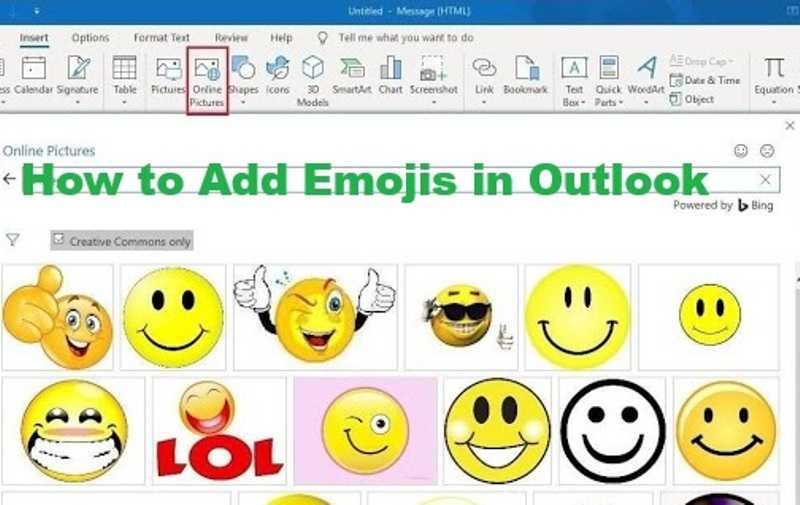
Emojis can transform dry business emails into friendly, engaging communication. While Outlook isn't traditionally known for emoji support, recent updates have made it easier than ever to add these expressive characters to your messages.
This comprehensive guide covers all methods to insert emojis in Outlook across platforms:
- 💻 Windows/Mac desktop app methods
- 🌐 Outlook Web (OWA) techniques
- 📱 Mobile app approaches for iOS & Android
- ⌨️ Keyboard shortcuts that work in Outlook
- ⚠️ Professional considerations for business emails
Did You Know? Microsoft 365 updates now support 3D emojis in Outlook for Windows, making your emails more vibrant than ever!
💻 Adding Emojis in Outlook Desktop (Windows/Mac)
Method 1: Using the Emoji Picker All Versions
- Open a new email or reply in Outlook
- Place your cursor where you want the emoji
- Click the Insert tab in the ribbon
- Select Symbols > Emoji
- Choose your emoji from the dropdown
Method 2: Keyboard Shortcut Windows Only
- Position cursor in your email
- Press Windows + . (period) or Windows + ; (semicolon)
- The Windows emoji picker will appear
- Select your emoji with mouse or arrow keys
- Press Enter to insert
Method 3: Touch Keyboard Touch Devices
- Click the keyboard icon in your system tray
- Select Show touch keyboard button
- When composing email, tap the emoji button on touch keyboard
- Browse categories and select emoji
Formatting Considerations
Emojis may appear differently depending on:
- Outlook version: Older versions show emojis as images
- Recipient's client: Some email clients convert emojis to images
- Font settings: Certain fonts don't support emoji display
🌐 Adding Emojis in Outlook Web (OWA)
Method 1: Built-in Emoji Picker New OWA
- Compose a new email in Outlook Web
- Click the emoji button in the formatting toolbar (😊 icon)
- Browse categories or search for specific emojis
- Click to insert into your message
Method 2: Browser Shortcuts All Browsers
Use your operating system's emoji picker:
- Windows: Win + .
- Mac: Control + Command + Space
- ChromeOS: Search + Shift + Space
Method 3: Copy-Paste from Web Universal
- Visit an emoji website like emojipedia.org
- Copy your desired emoji
- Paste directly into your Outlook Web email
Pro Tip: In Outlook Web, you can type emoji names in brackets like [smile] or [thumbsup] and Outlook will suggest matching emojis.
📱 Adding Emojis in Outlook Mobile
iOS App Method
- Tap to compose a new email
- Tap where you want the emoji
- Tap the emoji button on the iOS keyboard (smiley face)
- Browse categories and select emoji
Android App Method
- Open the Outlook app and start a new email
- Tap the text field to bring up keyboard
- Tap the emoji button (smiley face or 🌐 icon)
- Select your emoji from the categories
Mobile Keyboard Shortcuts
Some third-party keyboards offer:
- SwiftKey: Long-press period for emoji access
- Gboard: Swipe left on spacebar for emoji
- iOS Shortcuts: Create text replacements for quick emoji insertion
Note: Some corporate email policies may disable emoji insertion in the mobile app. Check with your IT department if emoji options are missing.
👔 Professional Emoji Use in Business Emails
When to Use Emojis in Work Emails
Appropriate situations:
- Internal team communication: 👍 for approval
- Positive feedback: 🎉 for congratulations
- Softening requests: 😊 when asking for favors
- Breaking up long text: 🔹 as bullet points
Emojis to Avoid in Professional Emails
Generally inappropriate:
- ❤️ or 😘 with clients/superiors
- 😂 in serious discussions
- 🍻 or 🍷 in formal communication
- 🔫 or 💣 in any work context
Best Practices for Professional Emoji Use
- Limit quantity: 1-2 emojis per email maximum
- Place strategically: Subject lines or closing remarks
- Know your audience: More acceptable with younger colleagues
- Match company culture: Observe how leadership uses them
Research Insight: A 2023 study found emails with one relevant emoji had 12% higher response rates, but those with multiple emojis saw decreased responses.
⚠️ Troubleshooting Emoji Issues in Outlook
Emojis Not Displaying Properly
Common fixes:
- Update Outlook: Ensure you're using the latest version
- Check encoding: Go to File > Options > Mail > International Options
- Change font: Use Segoe UI Emoji or Arial Unicode MS
- Restart Outlook: Sometimes clears display glitches
Emoji Picker Missing
Possible solutions:
- Reset ribbon: Right-click ribbon > Customize > Reset
- Enable Unicode: File > Options > Mail > check "Use Unicode"
- Repair Office: Control Panel > Programs > Repair
Recipients See Question Marks
Prevent this by:
- Sending emails in HTML format (not plain text)
- Avoiding very new emojis older clients can't display
- Testing with colleagues before important sends
❓ Frequently Asked Questions
Can I add custom emojis to Outlook?
While Outlook doesn't support custom emoji packs natively, you can:
- Insert as images: Add custom emoji PNGs via Insert > Pictures
- Use add-ins: Some third-party tools enable custom emoji libraries
- Create signatures: Build email signatures with your preferred emojis
Why do some emojis look different when received?
Emoji display varies because:
- Different email clients render emojis differently
- Operating systems have unique emoji designs
- Some clients convert emojis to images
How do I make emojis larger in Outlook?
To increase emoji size:
- Change font size before inserting emoji
- Insert emoji then highlight and increase size
- Use multiple emojis (e.g., 👍👍👍 for emphasis)
🎯 Master Outlook Emojis Today!
Now you're equipped to enhance your Outlook emails with expressive emojis across all platforms. Remember to use them judiciously in professional settings while enjoying the personality they add to your communication.
Try these now:
- Test the Windows + . shortcut in desktop Outlook
- Explore the new emoji picker in Outlook Web
- Practice professional emoji use in your next team email
Have questions or tips to share? Leave a comment below to help other Outlook users! 👇💬